Working With Photos
Featured images, sizes and captions, policy and resources.
Adding A Featured Image
All featured images MUST be 1200×630
-
Resize and crop your photo first. You can use photoshop or a resource such as Canva or https://www.photoresizer.com/
-
Once you have your photo cropped and saved on your computer, click “Set Featured Image: as shown on the example here:
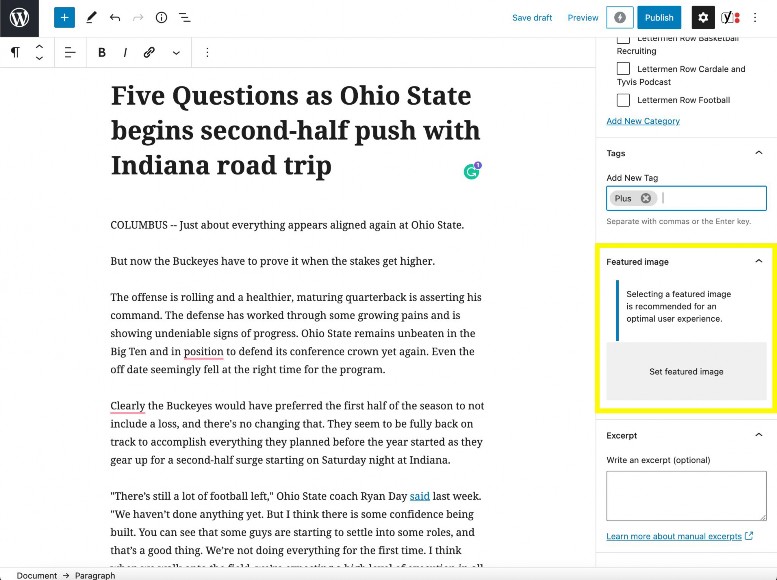
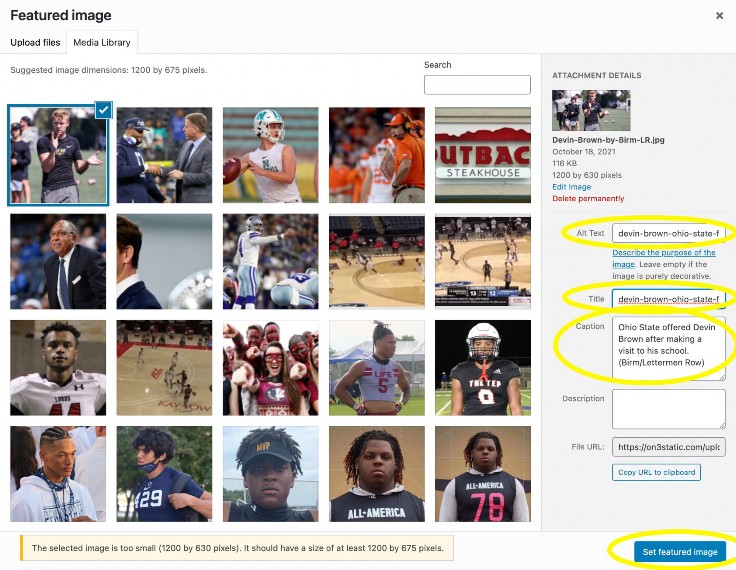
Photo attributes
- Upload photo
- Alt Text: copy and paste your URL slug
- Title: copy and paste your URL slug
- Shot by someone who works for On3
- Getty Images
Adding A Caption
This is where you write the photo caption and include the photo credit.
All photos must have a photo credit. It might be Getty Images photographer, your own name, or show you have permission from player.
IMPORTANT: The caption is attached to the image file. If you reuse a photo from the media library, the original caption will come in with it. If you change the caption, it will also be changed on the original article that imported the photo. Best practice if you wish to have a different caption: Save the image file to your computer and upload it as though is is a new image. Add your caption and be sure to assign the photo credit again.
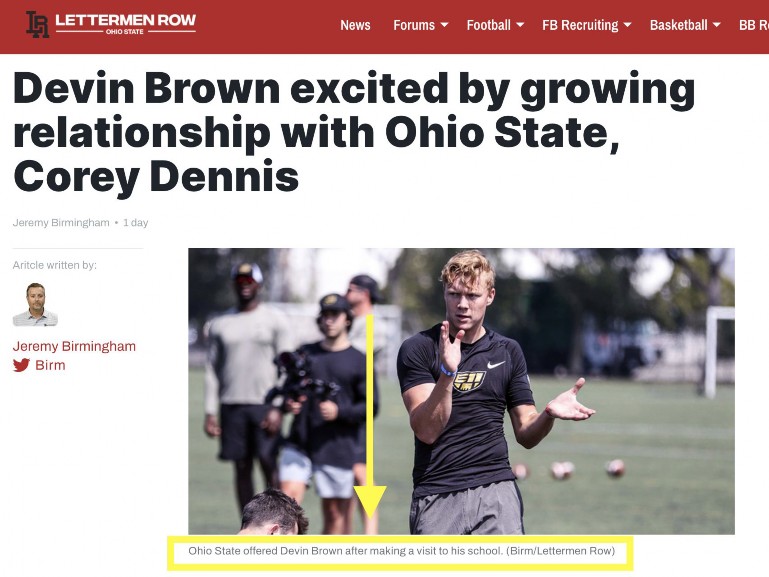
- Alt Text: Describe what is happening in the photo —
i.e. Devin Brown Ohio State recruiting - Title: Who is shown in the photo — i.e. Devin Brown
- Caption: This is where you write the photo caption and include the photo credit. All photos must have a
photo credit. It might be Getty Images photographer, your own name, or show you have permission from
player. ie. Ohio State landed a major commitment from quarterback Devin Brown today. (Birm/Lettermen Row)